In today’s post I’d like to dig into Bill of exchange feature in AX 2012. Before I dive in this feature I want to present normal lifecycle scheme
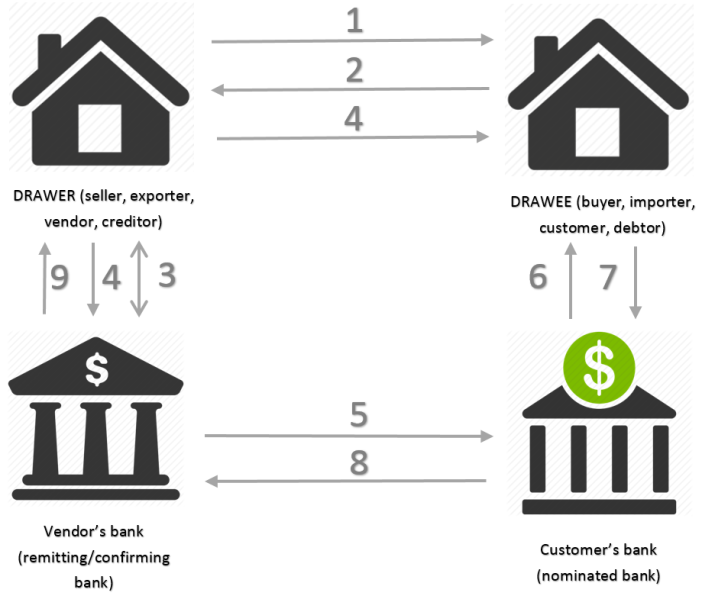
- Drawer creates Bill of Exchange. In the Bill of Exchange, the Drawer defines Order to pay money and the amount. Bill of Exchange should be properly dated. Draw BOE in AX.
- Drawee accepts Bill of Exchange.
- Drawer endorses the bill of exchange to his bank in order to discount it, if necessary.
- Drawer ships the goods (Invoice to pay with BOE is made) and tenders the documents to its bank (remitting bank) together with a corresponding BOE. Remit BOE in AX.
- The remitting bank sends the documents along to customer’s bank
- Customer’s bank notifies the customer of arrival of documents, for his payment/acceptance.
- The buyer pays the amount.
- Customer’s bank remits the amount to the remitting bank.
- The remitting bank credits the amount to the vendor’s account. Settle BOE in AX.
Let’s look at the setups in AX and then we’ll switch to the process itself.
# Journal names setup
You must prepare 6 journal names
Click General ledger > Setup > Journals > Journal names
Click New button
Enter the name of the journal.
Enter a short description of the journal.
Select the type of the journal. For each journal you will have the following journal types:
BOE Draw: Journal type = Customer draw bill of exchange
BOE Remit: Journal type = Customer bank remittance
BOE Redraw: Journal type = Customer redraw bill of exchange
BOE Accept: Journal type = Customer accept bill of exchange
BOE Protest: Journal type = Customer protest bill of exchange
BOE Settle: Journal type = Customer settle bill of exchange
Select the number sequence that is used for voucher numbering.
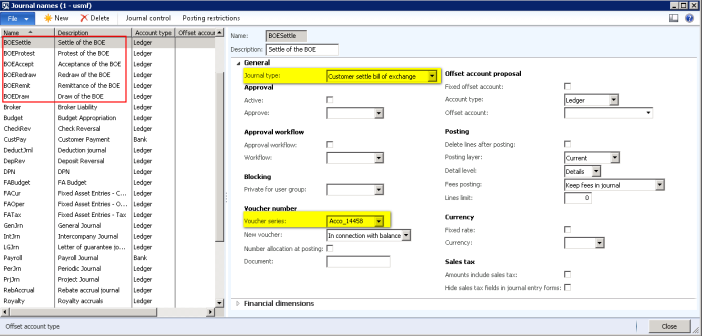
# Customer posting profile setup
You must prepare 4 posting profiles
Click Accounts receivable > Setup > Customer posting profiles.
Click New button
Enter a code for the posting profile.
Enter a description of the posting profile.
You will have the following posting profiles:
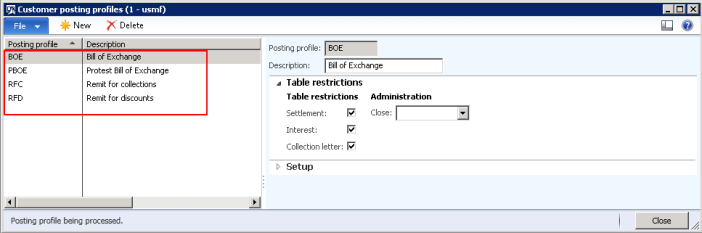
Below you may find the account settings for each of the posting profile:
BOE:
Summary account = 120300 (Bill of Exchange (BOE) account)
Settle account = 120300 (Bill of Exchange (BOE) account)
PBOE:
Summary account = 120600 (Protested BOE account)
Settle account = 120600 (Protested BOE account)
RFC:
Summary account = 120400 (BOE Remitted for Collection account)
Settle account = 120400 (BOE Remitted for Collection account)
RFD:
Summary account = 120500 (BOE Remitted for Discount account)
Settle account = 120500 (BOE Remitted for Discount account)
When you draw Bill of exchange through your bank on the due date it’s called – remit for collection.
When you draw Bill of exchange through your bank before the due date it’s called – remit for discount. Typically, you draw Bill of exchange on the discount date specified by the terms of payment that are set up for the customer. When you post the transaction, the discount amount is posted to an expense account. The remaining amount is a liability to you until the bank receives payment from the customer.
# Configure account receivable parameters for bill of exchange
Click Accounts receivable > Setup > Accounts receivable parameters.
Click the Ledger and sales tax link, and then click the Bill of exchange FastTab.
In the Bill of exchange field, select the default posting profile to use when posting a bill of exchange or a redrawn bill of exchange.
In the Protest bill of exchange field, select the default posting profile to use when posting a protested bill of exchange.
In the Remit for collection field, select the default posting profile to use when posting a customer bank remittance that is remitted for collection.
In the Remit for discount field, select the default posting profile to use when posting a customer bank remittance that is remitted for discount.
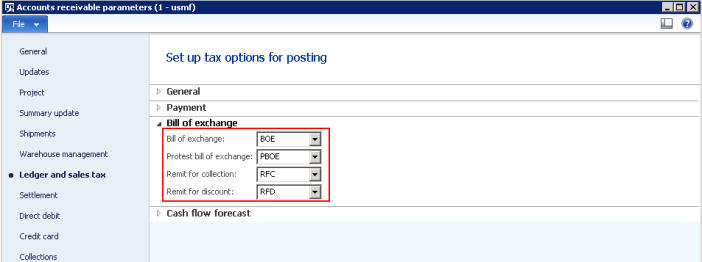
# Configure method of payment for bill of exchange
Click Accounts receivable > Setup > Payment > Methods of payment.
Create a new method of payment.
In the Method of payment field, enter an identifier
Select the type of the method of payment = Bill of exchange
Set Grace period – number of days added to the cash discount date or due date
Select Payment status. This status will identify when the journal could be posted
Sent – Select to indicate that the bill of exchange document must be printed or that an export file must be created before you can post a payment that uses this method of payment. Your customer does not have to approve the bill of exchange.
Approved – Select to indicate that your customer must approve the bill of exchange before you can post it.
Select type of the Bill of exchange
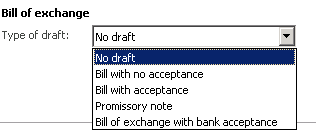
Click the File formats FastTab
Click Setup button
Select Export format
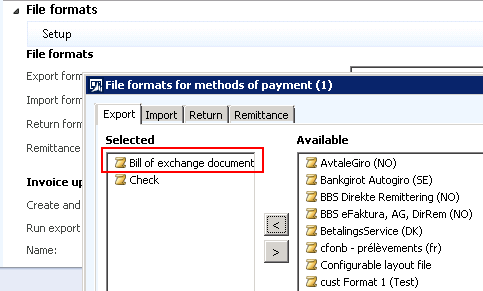
Select Remittance format
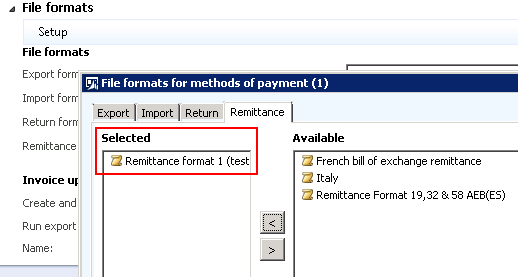
Set the added file formats to the appropriate fields:
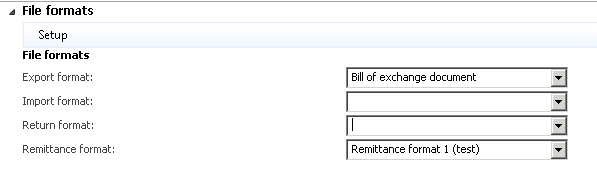
You have ability to setup when to you want Bill of exchange drawn.
Option1: BOE drawn automatically when a sales order invoice or free text invoice is posted.
Option2: BOE drawn manually in a draw bill of exchange journal.
For option1 make the following settings:
Select the Create and post draw journal automatically when posting invoices check box
Select the Run export script check box. AX will automatically export the invoice and bill of exchange information to a file that you can send to your customer.
Select journal name for the drawn bill of exchange
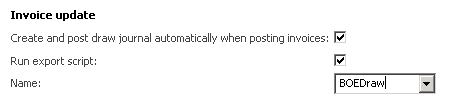
For option2 make the following settings:
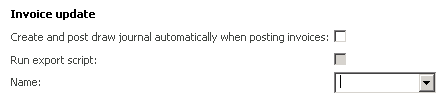
In my example the settings for BOE will look like on the screen below
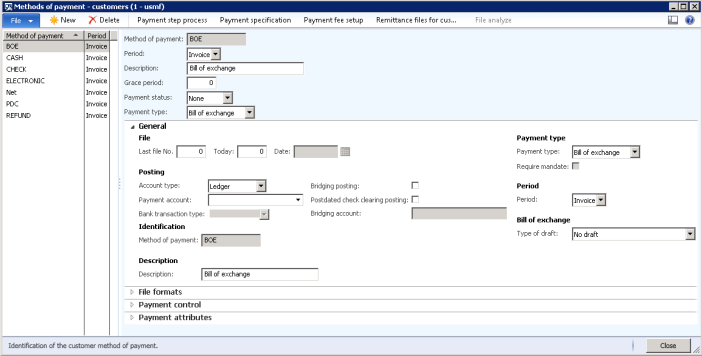
# Setup Bill of exchange layout
Click Cash and bank management > Common > Bank accounts.
Click the Setup tab
Click Bill of exchange to open the Bill of exchange layout form.
Bill of exchange number method should be Fixed
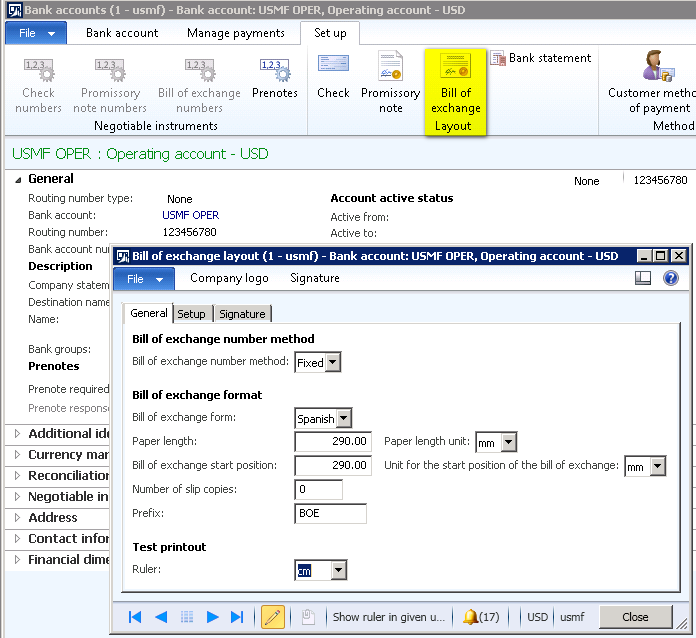
# Setup Bank fees for remitting Bill of exchange files
Click Cash and bank management > Common > Bank accounts.
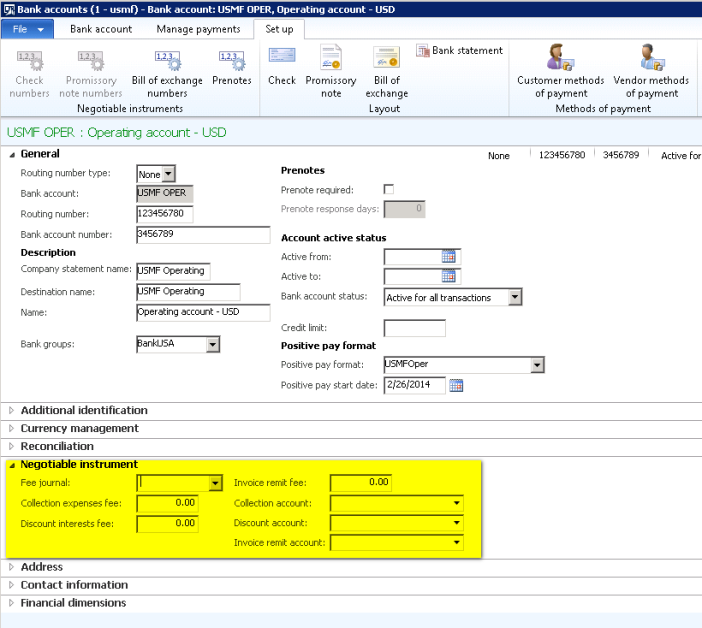
# Setup customer to require the bill of exchange
Click Accounts receivable > Common > Customers > All customers.
Highlight customer
Click Edit on the Action pane
Go down to the Payment defaults fast tab
Select Method of payment that created beforehand
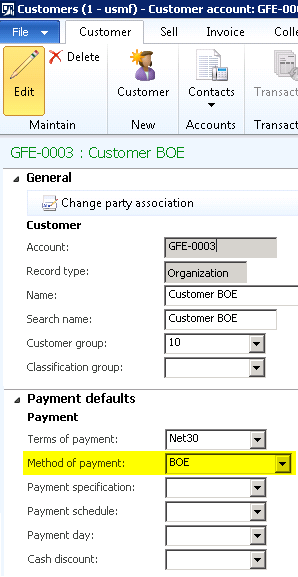
# Prepare customer debit transaction
Sales order invoice or free text invoice pave the way for a bill of exchange, because a bill of exchange is always based on an open customer transaction.
Bill of exchange process
DRAW:
- draw the bill of exchange automatically (based on the “create and post draw journal automatically when posting invoices” parameter in the Method of payment form).
- draw the bill of exchange by using a draw bill of exchange journal.
Let’s look at the creating a draw bill of exchange manually
Click Accounts receivable > Journals > Bill of exchange > Draw bill of exchange journal.
Click the New button to create a new bill of exchange
On the Overview tab, select the journal name.
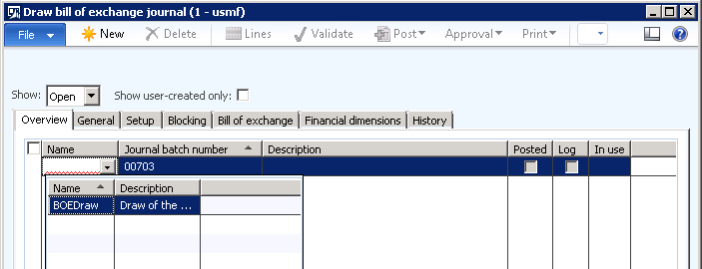
Click the Lines button
Select customer in the Account field
Click Functions > Settlement (Another way of selecting open transactions is to use Payment proposal)
Mark the invoices that you want to draw the bill of exchange for and click Close.
Make sure that the Credit amount of the journal and due date has been updated automatically based on the data of that particular transaction.

Click the Post button
Go to Accounts receivable > Inquiries > Bill of exchange > Bill of exchange journal and view the status of any bill of exchange in the system.
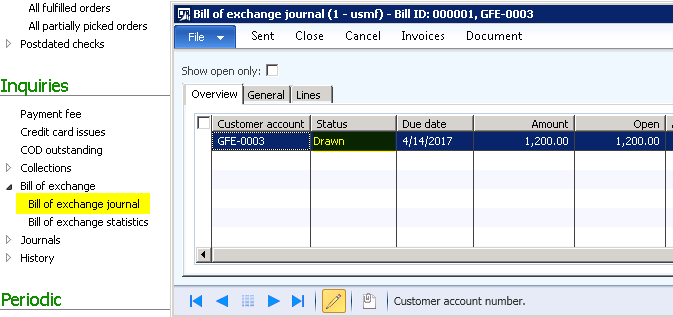
REMIT A BILL OF EXCHANGE:
The next step is creating the remittance journal to generate the bank remittance to send off to the bank.
And again, you have two options:
- remit the file automatically (based on the “Automatic settlement” check box in the Accounts receivable parameters form and based on Bill of exchange payment method)
- remit the file by using a remittance journal.
Let’s look at the creating a draw bill of exchange manually
Click Accounts receivable > Journals > Bill of exchange > Remittance journal.
Click the New button
On the Overview tab, select the journal name.
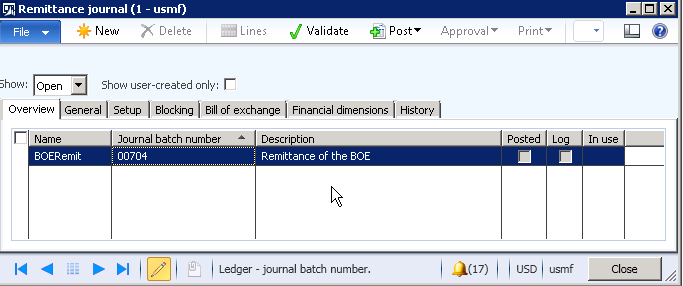
Click the Bill of exchange tab
Select the Remittance type.
Select the Bank account.
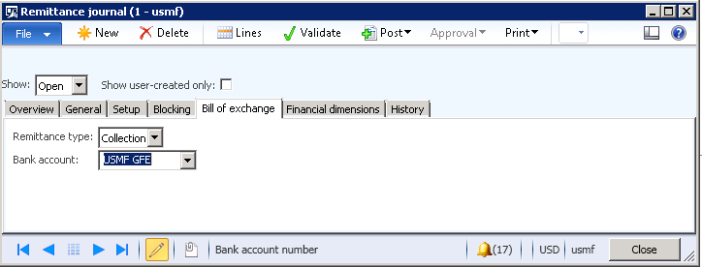
Click the Lines button
Select customer in the Account field
Click Functions > Settlement (Another way of selecting open transactions is to use Payment proposal)
Mark the invoices and click Close.
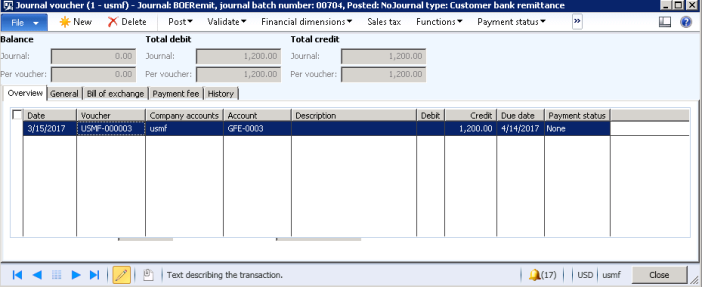
Generate remittance by using Functions > Generate remittance
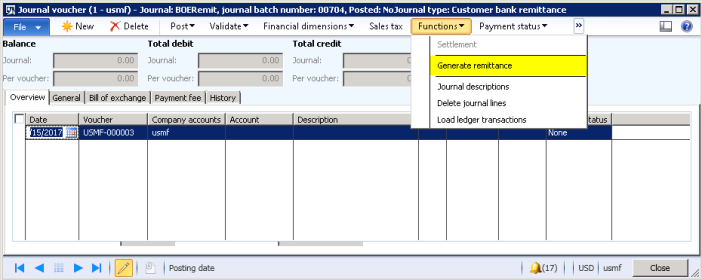
Select Payment method
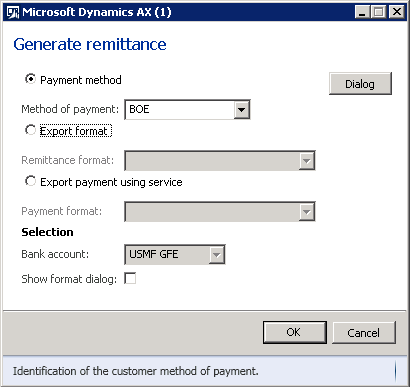
Click Dialog button and select path
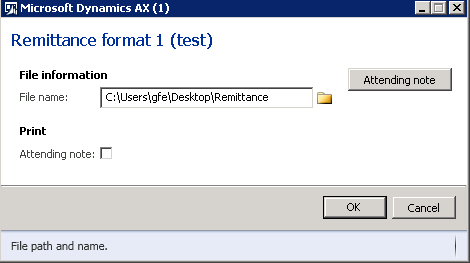
Infolog message will be displayed about successful generation of remittance and Payment status will be set to Sent.
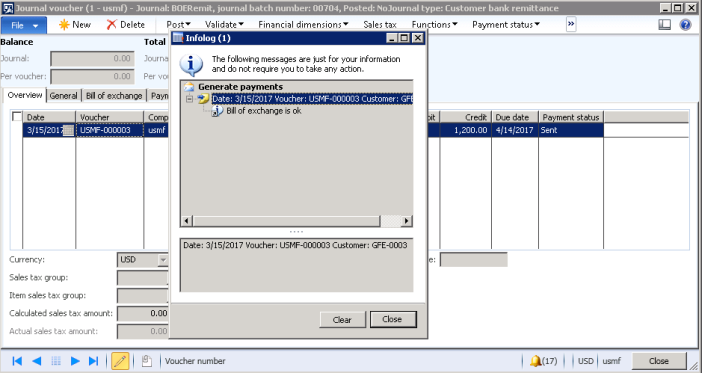
View Generated Remittance

Click the Post button
Check the Status of the bill of exchange by navigating through Accounts receivable > Inquiries > Bill of exchange > Bill of exchange journal
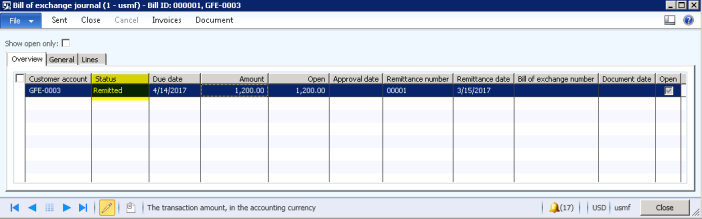
SETTLE A BILL OF EXCHANGE
Click Accounts receivable > Journals > Bill of exchange > Settle bill of exchange journal.
Click the New button
On the Overview tab, select the journal name.
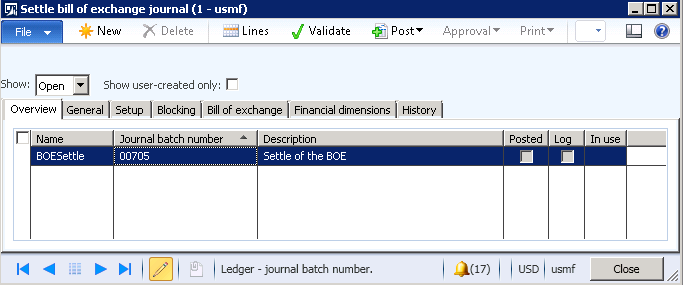
Click the Bill of exchange tab
Select the Remittance type.
Select the Bank account.
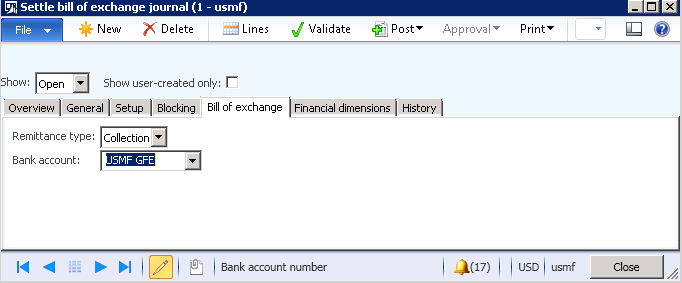
Click the Lines button
Select customer in the Account field to create a settlement for.
Click Functions > Settlement (Another way of selecting open transactions is to use Payment proposal)
Mark the invoices and click Close.
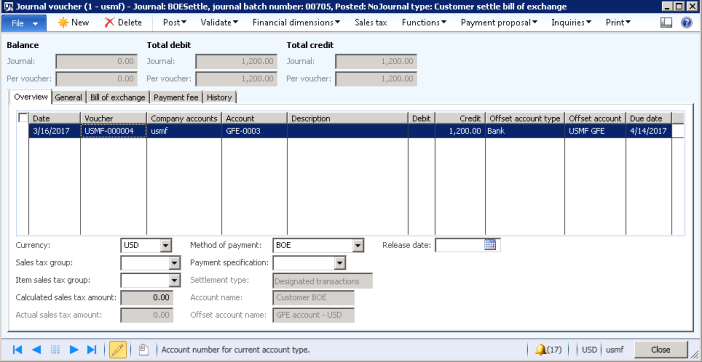
Make sure that the amount and due date is automatically transferred into the journal.
Click the Post button
Check the Status of the bill of exchange by navigating through Accounts receivable > Inquiries > Bill of exchange > Bill of exchange journal
Status will be updated to Honored. Bill of exchange will be still Open (Open checkbox).
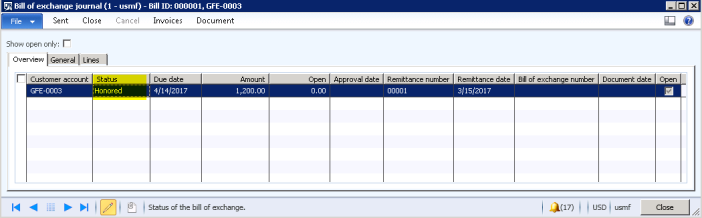
CLOSE THE REMITTANCE
Navigate through Cash and bank management > Common > Bank accounts > Manage payments tab on the Action pane > Customer remittance button
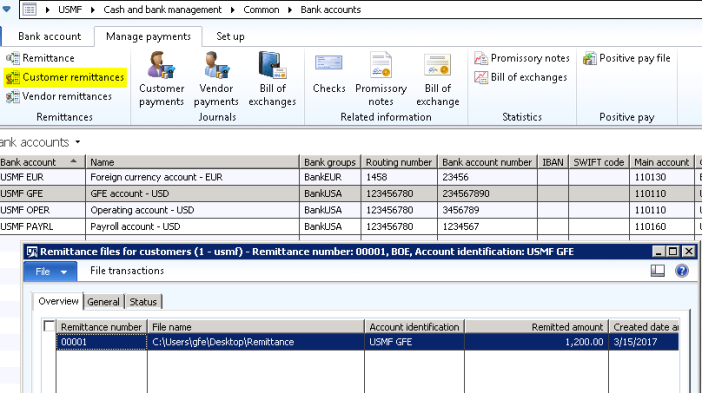
Switch to the Status tab and check Close checkbox
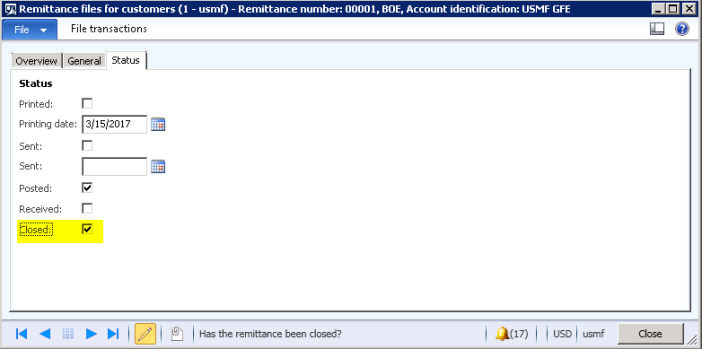
CLOSE THE BILL OF EXCHANGE
Accounts receivable > Inquiries > Bill of exchange > Bill of exchange journal
Click Close button and select “Close the bill of exchange” flag
Click OK
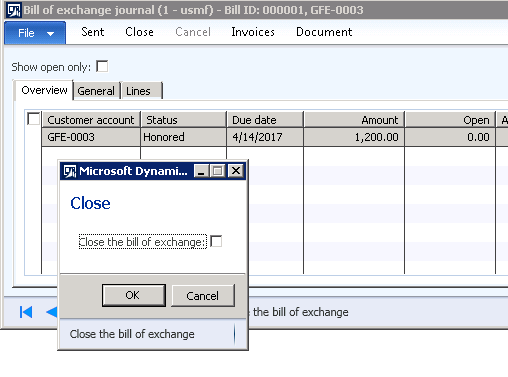
A bill of exchange that has been closed cannot be protested.
ترجم!
شرح رائع
11/5000
Wonderful explanation thanks so mush
LikeLike
would you complete cycle in case protest BEO
and please i need more clarification about case discount
thank you again
LikeLike
Great explanation, Best Regards.Thank you
LikeLike
Hello Galina,
Quick question, in your scheme, steps 1 and 4, how can we draw bill prior to shipping and invoicing?
Thank you for clarifiying
LikeLike
Hi Veronika,
Unfortunately, draw can be done only after invoicing. Maybe you can create in-between invoice to some mimic account?
LikeLike