Blue Screen of Death (BSOD) commonly known as Stop Error in technical terms and encountered when Windows OS is suffering from some serious issues, which forced to Stops completely. BSOD stop error occurs when operating systems refuse to boot because of some internal issues in hardware or hardware drivers.
In this situation, there are few common Blue Screen of death stop error come such as 0x00000058, 0x0000007B, 0x00000133, 0xC000021A, 0xC000000F. In all these errors, Stop Error 0x00000058 is the most annoying and critical error which is known as FTDisk_Internal_Error.
What is BSOD Error 0x00000058 (FTDISK_INTERNAL_ERROR):
The error known as BSOD (0x58) is mainly caused when a system is booted from a wrong copy of the mirrored partition. When one configure their system incorrectly or make an irregular entry in Windows Registry, then a Stop Error displays on the screen as- “Your PC is running into a problem that it couldn’t handle, and now it needs to restart- FTDISK_INTERNAL_ERROR”. It mainly caused due to Operating system file damage.
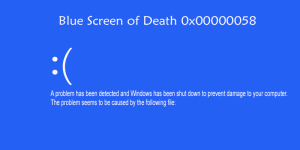
Reasons behind the occurrence of Blue Screen of Death error 0x00000058:
Usually, you see a blue screen on the computer screen (BSoD), which are complex errors, known as Stop Errors. Few responsible reasons are listed here-
- 1. Incorrect software installation or uninstallation.
- 2. Invalid entries in the Windows Registry left from the failed installation of third-party tools.
- 3. Frequently malware or virus attacks.
- 4. Improper system shutdown due to power failure.
- 5. Deletion of the necessary Registry file.
- 6. Hardware driver deleted or corrupted unexpectedly.
- 7. Memory or hard disk corruption.
- 8. Driver Confliction due to new software installation.
Symptoms of the Stop Error 0x00000058:
Whenever a complex error occurred in the machine with blue color, generally called Blue Screen of Death (BSoD). For a BSoD, there are so many codes, but in the case of FTDISK_INTERNAL_ERROR, few warning signs will passing by the systems to detect the error.
- 1. Shows an error code in alphabetical terms- FTDISK_INTERNAL_ERROR.
- 2. An Error message displays:
- “A problem has been detected and Windows has been shut down to prevent damage to your computer. The problem seems to be caused by the following file: software_name”
- 3. System become crashed after getting this Stop error.
- 4. The computer becomes freeze frequently.
- 5. The system throws a slow process to act on input.
Fix Stop Error 0x00000058 code (FTDISK_INTERNAL_ERROR):
Due to FTDISK_INTERNAL_ERROR and repairing methods, Hard disk drive data may be lost frequently. Therefore, before performing any described method to fix the problem, create a backup of the data. After finishing the data backup process, one can try any of the methods to prevent the Blue Screen of Death error (0x58).
- • Clean up the useless files from the system.
- • Process a Deep Comprehensive scan.
- • Install new hardware driver or update the old one.
- • Install all the Stop Error 0x00000058 associated programs again.
- • Run System File Checker Method.
- • Use CHKSDK method.
- • Reinstall Windows Operating System.
These are all the possible ways by which you can fix the error Blue Screen of Death (0x58) code.
Method 1. Cleanup Useless Files:
Using a computer system prolonged creates some useless, junk, and temporary files, which are hard to delete. These files slow down the process of Operating System and conduct an FTDISK_INTERNAL_ERROR.
To fix this Blue Screen Error Code (0x58) follow this process-
- 1. From the Start menu type Command Prompt or type CMD to run the Command prompt.
- 2. When the name of the CMD appear, right-click over it and click on Run as Administrator.
- 3. Type the following command in the CMD screen- “cleanmgr”
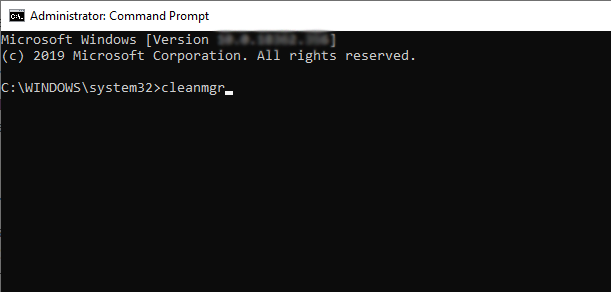
- 4. After completing the scanning process, a window “Disk Cleanup- Drive Selector” will appear.
- 5. From the appeared Window select the drive, you want to clean and click on the Ok button
After completing the cleanup process restart the system and check, is it working properly? If it is not working then move to the second method.
Method 2. Process Deep Comprehensive Scan:
Most of the time, A Blue Screen of Death (BSoD) error impact on the system due to malware infection. Thus, perform a deep scan with a reliable Anti-virus tool to mitigate the virus effects from the files and folders.
After completing the step 2 restart the system and check, is the system functionally well or not? It the Stop Error still appearing frequently then move to the third method.
Method 3. Install new hardware or software drivers:
Outdated software and drivers always invite the malware entities from the unknown and untrusted resources, which is the crucial reason for the Stop Error 0x00000058. To get this problem out, uninstall the old outdated software and driver or update them with the latest version. After installing the updates or new drivers restart the system to check, is the system working properly or not? If the problem remains the same then move to method fourth.
Method 4. Install the uninstalled programs again:
If the above-given process is still failed to remove the Blue Screen of Death error then reinstall all the FTDISK_INTERNAL_ERROR affected software/driver again. For this, follow these steps (For Windows 10)
- From the Start menu, right-click on the start menu and select App & features option. Alternatively, press the Windows icon and R key simultaneously.
- From the appeared Window, select the Stop Error affected code and install or update them.
- If you need more software then download them from a trustworthy source.
Please Note: be aware of the virus attach while software downloading.
After installing the new software, restart the computer machine to check that the system is working properly or still facing the same error. It the problem continues affecting the system then move to method fifth.
Method 5. Run the SFC method:
SFC (System File Checker) Method is the Windows utility that is easy to use for the users. This is another method, by which a user can scan and restore their system files corruption to prevent the Windows Blue Screen of Death error. To do this process follow these steps-
- Click on the Start menu, under search box type “sfc /scannow”.
- Press Enter key by holding the Ctrl and Shift key simultaneously.
- From the permission dialog box, allow it by hitting the YES button.
- Type sfc/scannow and press enter.
- Allow the System File Checker to scan the problems that leading the Stop Error FTDISK_INTERNAL_ERROR.
- Follow the instruction from the upcoming dialog box window.
If the problem remains the same, then move to the method sixth.
Method 6. Use CHKSDK Method:
CHKDSK method also works for the system file/ disk errors. To use this method, follow these simple steps-
- 1. Open the start menu and type CMD under the search box.
- 2. When the name of the Command Prompt appears, right-click over the name and select Run as Administrator option.
- 3. Pass a parameter (f or r) and with drive latter (c, d, e, f, or as per your drive name) and hit enter key.
- Syntax: chkdsk “drive letter” : / “parameter”
- Example: chkdsk d: / f
- Note 1: Parameter f is to correct the errors of the hard disk drive.
- Note 2: Parameter r is to correct the sector of the hard disk drive.
This method will fix the error 0x00000058 code. Restart the system and check is the method worked for you or the problem is still annoying you by appearing frequently. If it still remains then move to the next method.
Method 7. Reinstall Window:
This is the most effective and last option to remove or solve the BSoD error 0x00000058 code. Uninstalling the previous Window and installing a new Window always delete all error reasons and provide a fresh and errorless Window to work.
In a Nut-Shell:
This is a hardware related problem and headed to the users that the Computer System can’t boot-up. The error is very critical and causes damage to the computer. While using these troubleshooting fixing methods first, create a backup of the database.
Read More: How to Solve Disk Error in Windows 10
Read More: How to fix System cannot find the file error
