What is My Shopify Url & How to Find It
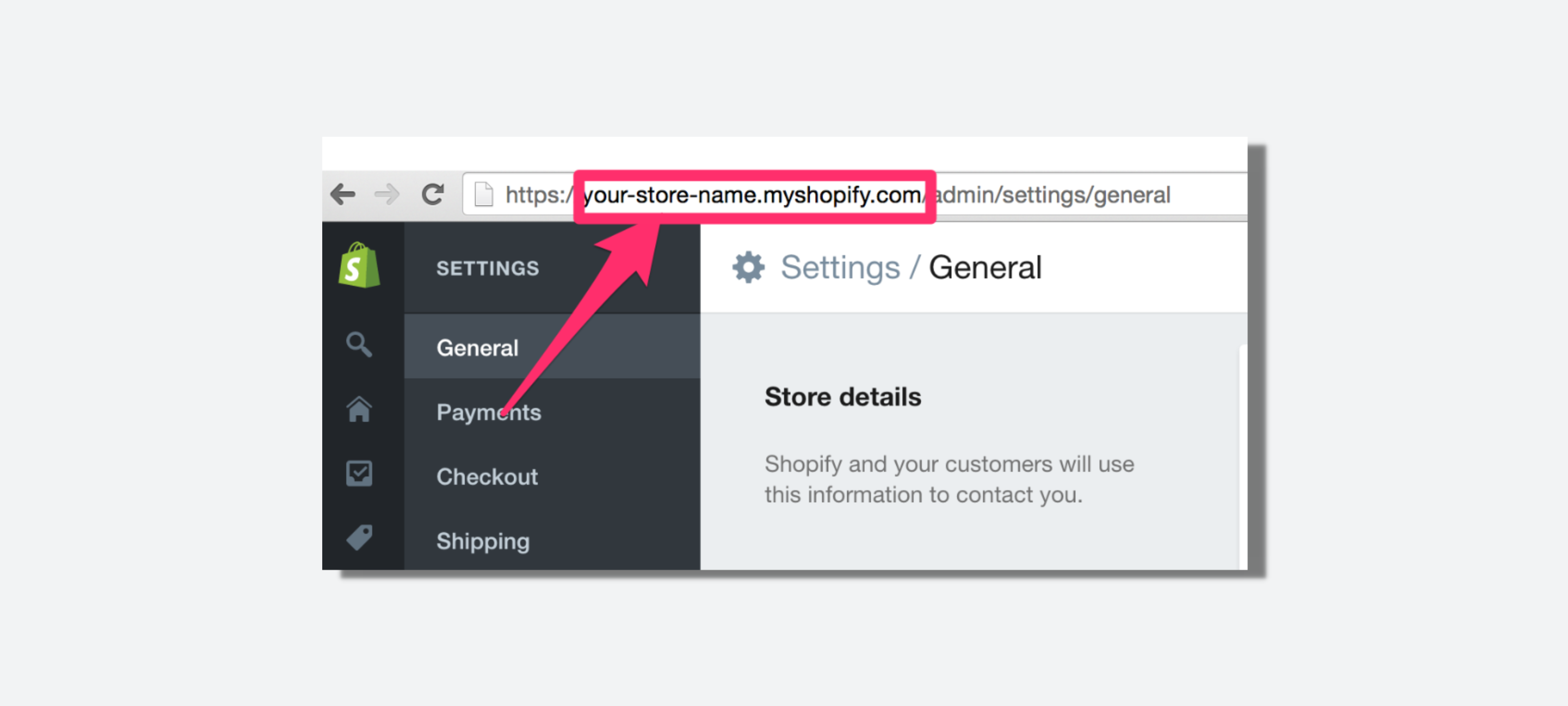
The URL of your Shopify store is more than just a web address; it's the digital storefront for your brand. It's the link that potential customers will use to access your online store, and it plays a pivotal role in search engine optimization (SEO) and ranking algorithms. Therefore, understanding how to locate and optimize your Shopify store URL is crucial for the success of your online business.
{{cool-component="/style"}}
Why Your Shopify Store URL Matters
Your Shopify store URL is a fundamental element of your brand's online identity. It helps potential customers recognize and remember your business. Additionally, search engines like Google rely on your store URL to index your website, making it a vital component of your Shopify SEO strategy. A well-optimized and memorable URL can improve your website's visibility in search engine results and attract more organic traffic.
Deciphering the Structure of a Shopify Store URL
A typical Shopify store URL follows a specific structure. It begins with the primary domain name, followed by a forward slash (/), and then additional subdirectories or pages. For instance, if your primary domain name is “www.myshopifystore.com,” your store URL may look like this: “www.myshopifystore.com/products” or “www.myshopifystore.com/collections/new-arrivals”. Each part of the URL contributes to the overall structure and organization of your online store.
This structured approach aids both search engines and users in understanding the hierarchy and organization of your website, making it easier to navigate and index.
How to Find Your Shopify Store URL
With that in mind, let's quickly show you how to find your Shopify store's URL:
1. Through the Shopify Dashboard
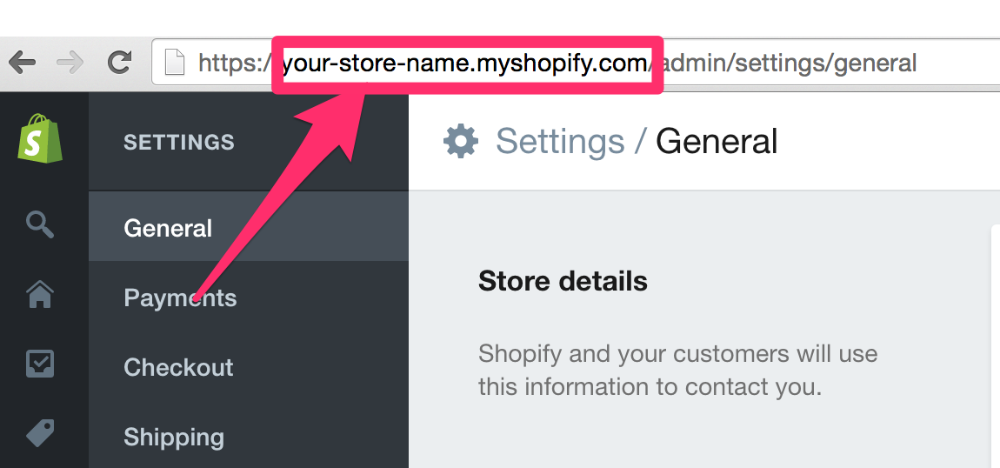
The simplest way to find your Shopify store URL is via the Shopify dashboard. After logging in to your Shopify account, navigate to the “Online Store” section in the left-hand side menu and select “Domains.” Here, you'll find your primary domain name, which forms the foundation of your store URL. You can also customize it to better reflect your brand identity.
2. On the Admin Panel
If you prefer using the admin panel, it's equally straightforward. Once logged in, click on the “Settings” tab located at the bottom left corner of the screen. Within the “Settings” menu, select “General” and scroll down to find your store URL under the “Store details” section.
3. Using the Shopify Mobile App
For those who manage their Shopify store on-the-go, the Shopify mobile app offers a convenient way to find your store URL. Launch the app, log in to your account, tap on the “Store” tab at the bottom of the screen, select “Settings,” and navigate to the “General” section to find your store URL.
Customizing Your Shopify Store URL for Branding
Customizing your store URL with your brand name or relevant keywords not only enhances branding but also establishes credibility and trust among your customers. Shopify provides the option to set up a custom domain, replacing the default “myshopify.com” with your chosen brand identity.
Tips for an Effective Store URL
When choosing or customizing your Shopify store URL, keep these tips in mind:
- Opt for a URL that is concise, memorable, and easy to spell.
- Avoid using numbers, symbols, or special characters.
- Incorporate relevant keywords for improved SEO.
Avoiding Common Mistakes with your Shopify URL
Be cautious about selecting a URL too similar to another established brand, and when changing your store URL, ensure proper redirects to avoid disruptions in traffic and search engine visibility.
Troubleshooting: Can't Find Your Shopify Store URL?
If you're having trouble locating your Shopify store URL, double-check your login details and ensure you're accessing the correct account. If the issue persists, reach out to Shopify’s customer support for assistance.
Securing Your Shopify Store URL
Prioritize the security of your Shopify store URL by using strong passwords, enabling two-factor authentication, and regularly updating security features in your Shopify account.
Implementing Proper Redirects
If you decide to change your Shopify store URL or switch to a custom domain, ensure proper redirects to seamlessly transition traffic from the old URL to the new one.
Impact on SEO and Rankings
Changing your Shopify store URL can impact search engine rankings. Be cautious and implement proper redirects, inform search engines of the change, and update existing backlinks pointing to your old URL.
Find Your Shopify URL Today!
Understanding and effectively managing your Shopify store URL is essential for establishing a strong online presence, attracting targeted traffic, and driving sales for your e-commerce business. By following best practices and leveraging the power of your URL, you can set your brand up for success in the competitive online marketplace.
{{cool-component="/style"}}
How to Find Your Shopify URL FAQ
Let's quickly cover the most commonly asked questions related to locating your Shopify URL.
Q1: How do I find my Shopify URL?
To find your Shopify URL, log in to your Shopify account and navigate to the "Online Store" section in the dashboard. Select "Domains" to locate your primary domain name, which forms the foundation of your store's URL.
Q2: What is an example of a Shopify URL?
An example of a Shopify URL is "www.myshopifystore.com/products" where "www.myshopifystore.com" is the primary domain and "/products" is a subdirectory indicating a specific page or collection within the store.
Q3: How do I use my own URL for Shopify?
You can use your own domain for Shopify by purchasing a custom domain through Shopify or connecting an existing domain. Once acquired, set up the custom domain in your Shopify settings to replace the default "myshopify.com" with your chosen brand name or relevant keywords.
Q4: How do I copy a URL in Shopify?
To copy a URL in Shopify, navigate to the page you want to share. In the address bar of your browser, click once to highlight the entire URL, then right-click and select "Copy" from the context menu. The URL is now copied to your clipboard and ready to be pasted elsewhere.
Relevant Blogs






.png)
