How to Get ‘This PC’ Icon On Desktop in Windows 11?
Last Updated :
08 Apr, 2024
Adding the ‘This PC’ icon to your Windows 11 desktop makes files easier to reach. While this PC Window’s 11 cool design didn’t include this icon from the start, there’s no need to worry. Getting it back is easy to get ‘This PC’ Icon on desktop in Windows 11. You can get back again through the Settings menu, shortcut, or using the Control Panel. Several ways exist to bring back this icon.
How to Get ‘This PC’ Icon On Desktop in Windows 11
In this article, we look at different ways, to help users smoothly modify their desktops and bring back this vital part of their Windows 11 time.
Method 1: Get ‘This PC’ Icon Via Setting
If you want to add the ‘This PC’ icon to your desktop in Windows 11, you can easily do so through the Settings. Here’s how:
Step 1: Press the Start button, select Settings from there, or press the shortcut keys Win + I to open settings.
Step 2: In the Settings, Click On “Personalization.”
Step 3: Click on the “Themes” tab on the Right sidebar.

Step 4: Scroll down and click on “Desktop icon settings.“
Step 5: Go to the desktop icon settings dialog and tick on “computer” or “this PC” and finally apply and OK.
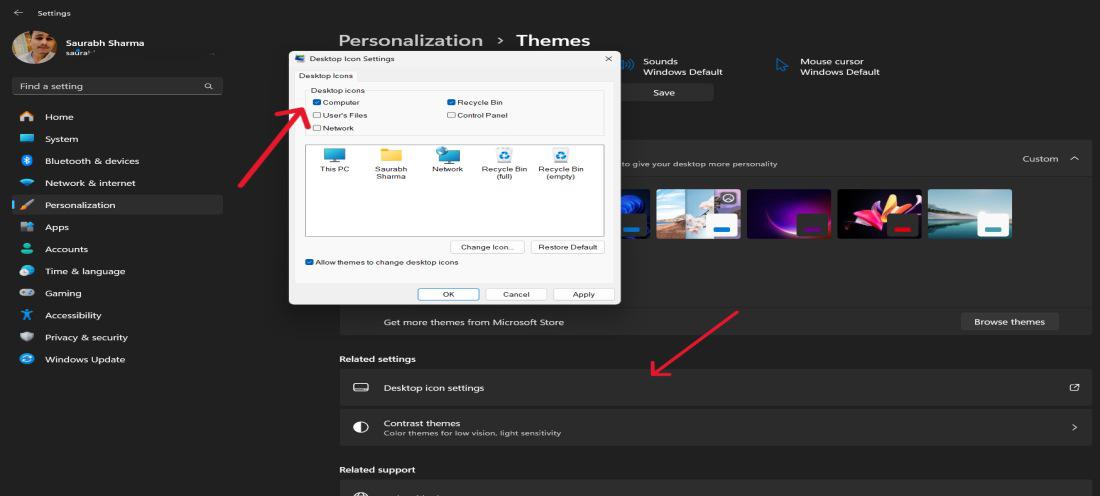
Method 2: Get ‘This PC’ Icon by Creating Desktop Shortcut
If you prefer having the ‘This PC’ icon directly on your desktop for easy access, you can do so by creating a desktop shortcut. Here’s how:
Step 1: Right-click on an empty space on your desktop.
Step 2: Hover over “New” in the context menu. Choose ‘Shortcut‘
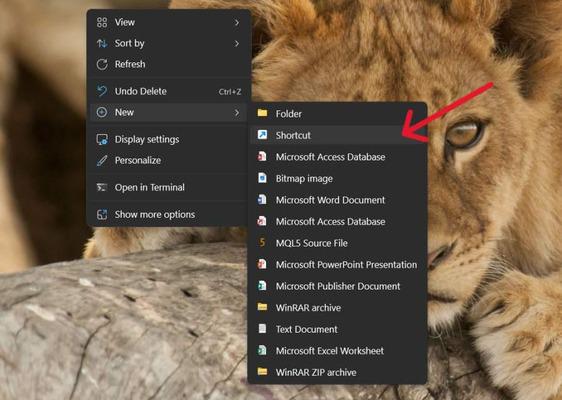
Step 3: In the “Create Shortcut” window, enter the location of ‘This PC’:
%windir%\explorer.exe shell:MyComputerFolder
.jpg)
Step 4: Click “Next” and provide a name for the shortcut, such as “This PC.”
Step 5: Click “Finish” to create the shortcut.
Method 3: How To Get ‘This PC’ Icon on Desktop via File Explorer
If you prefer having quick access to your files and drives directly from your desktop, you can easily add the ‘This PC’ icon using File Explorer. Here’s how:
Step 1: Open File Explorer you can use shortcut Win + E
Step 2: Then, Select ‘This PC’ from right sidebar and drag and drop to Desktop
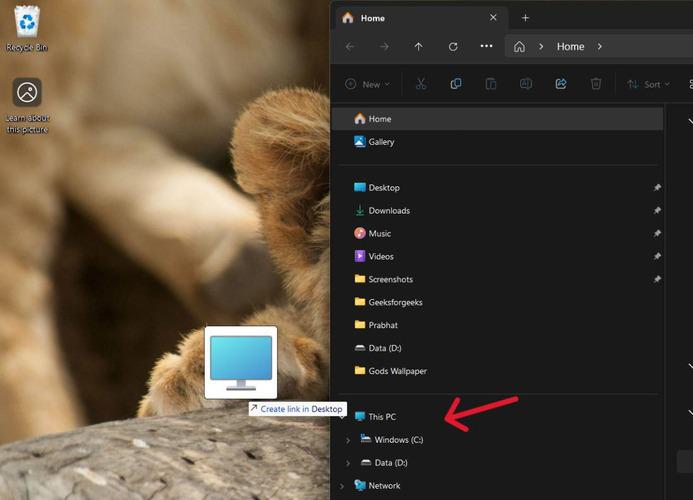
Method 4: How To Show ‘This PC’ Icon on Desktop via Control Panel
If you prefer using the Control Panel to customize your desktop icons in Windows 11, you can easily show the ‘This PC’ icon. Here’s how:
Step 1: In order to access the control panel, press Win + X, followed by click on Control Panel.
Step 2: Select “Control Panel” then click on “Appearance and Personalization” and click on “File Explorer Options.”
Step 3: Select “open file explorer to this pc” from the menu in the ‘general” tab then click apply.
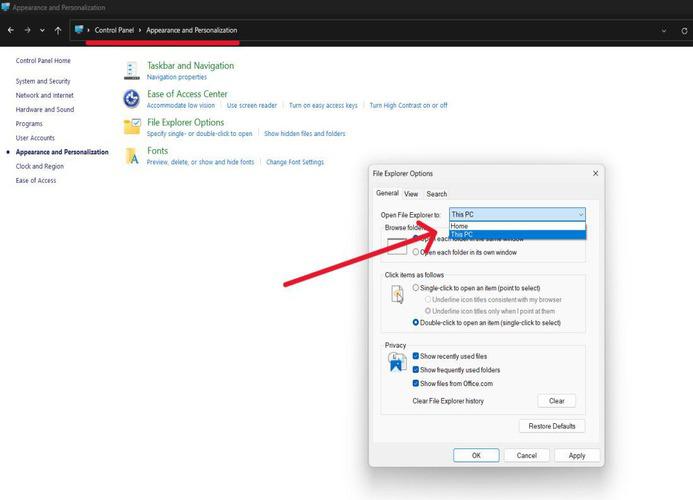
Step 4: Pressing the “Windows + E” will open up the “This PC” window.
Conclusion
In Conclusion, Restoring the “This PC” shortcut on your windows 11 desktop is easy and flexible procedure. Users can choose from setting up shortcuts, accessing the control panel or the settings menu as they view fit These include icons that allow fast browsing through File Explorer and network connected drives, bringing back the common “my computer” approach.
How to Get ‘This PC’ Icon On Desktop in Windows 11? – FAQS
On the Windows 11 desktop, where is the ‘this PC’ icon turned On?
If you want to enable the ‘This PC’ icon in your Windows 11 desktop, you can navigate to Settings -> Personalization -> Themes -> Desktop icon settings. Select computer and this pc respectively and click ok when finished.
Is it possible to create a shortcut icon for ‘This PC’ on my Windows 11 desktop?
Right-click on an empty space on your desktop, select “New,” then “Shortcut.” Enter the location %windir%\explorer.exe shell: To create the shortcut go to This PC name it and complete the process.
How do I quickly open ‘This PC’ in Windows 11 using my keyboard?
To this end, it is possible to create a keyboard shortcut that allows for easy access to ‘This PC’ on one’s windows 11 desktop. Go into this properties box select the short cut key, under the Shortcut tab.
Please Login to comment...